WOVN Cordova Plugin
A Cordova plugin for WOVN integration
Installation
-
Download the plugin package using the link shared by the WOVN team.
-
Create a
distdirectory in your project (if it doesn't exist) and unzip the package:mkdir -p dist
cd dist
unzip ~/Downloads/cordova-plugin-wovn_[VERSION].zip -
Add the plugin to your Cordova project:
cordova plugin add ./dist/cordova-plugin-wovnOr for Ionic projects:
ionic cordova plugin add ./dist/cordova-plugin-wovn
Usage
Update your app.component.ts to initialize the WOVN plugin:
import { Component } from '@angular/core';
import { IonApp, IonRouterOutlet, Platform } from '@ionic/angular/standalone';
// Add this line
declare const Wovn: any;
...
export class AppComponent {
constructor(private platform: Platform) {
// Add this block
document.addEventListener('deviceready', () => {
if (typeof Wovn !== 'undefined') {
Wovn.initialize('YOUR_WOVN_KEY')
.then(() => console.log('Wovn initialized successfully'))
.catch(error => console.error('Failed to initialize Wovn:', error));
}
}, false);
}
}
Replace 'YOUR_WOVN_KEY' with your actual WOVN project key.
Troubleshooting
Check if the plugin is installed
cordova plugin list
should show similar results to:
cordova-plugin-device 2.0.2 "Device"
cordova-plugin-ionic-keyboard 2.2.0 "cordova-plugin-ionic-keyboard"
cordova-plugin-ionic-webview 5.0.0 "cordova-plugin-ionic-webview"
cordova-plugin-splashscreen 5.0.2 "Splashscreen"
cordova-plugin-statusbar 2.4.2 "StatusBar"
cordova-plugin-wovn 0.1.0 "Wovn"
Check if the plugin is initialized
- Connect the device to your computer and open Chrome DevTools.
chrome://inspect
Open the app, look for the correspondent tab and click on "inspect" 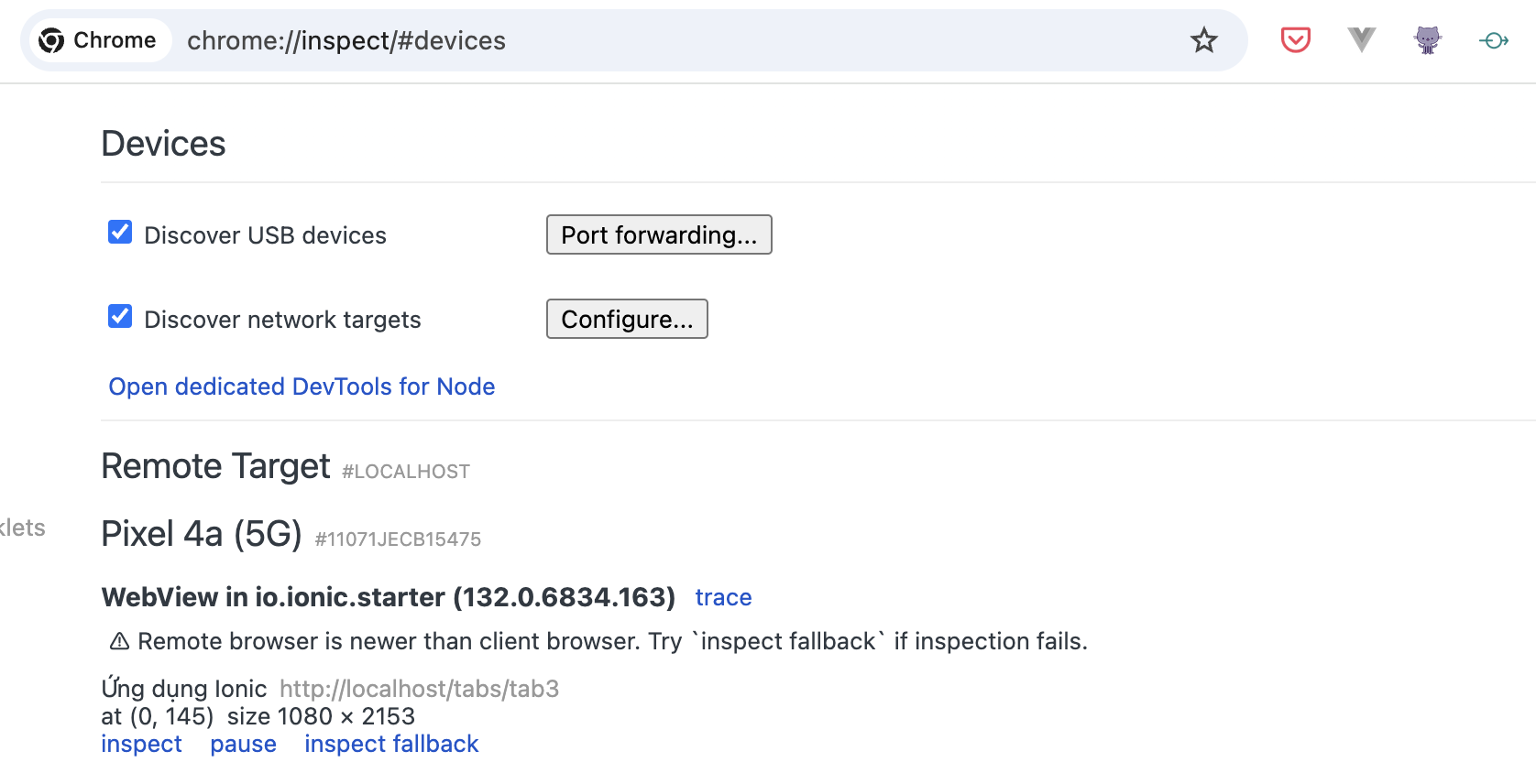 .
.
- Open the browser console and check for the following log message:
Wovn initialized successfully
if you don't see this message, please make sure that the plugin is correctly installed and initialized. You might need to include
<script src="cordova.js"></script>
in your src/index.html file to have Cordova available in your app.