Screen Profile Image Feature
The Screen Profile Image feature allows you to quickly locate screens using visual profile images instead of screen names. This is ideal for screens with complex naming conventions or for non-technical users navigating the WOVN dashboard.
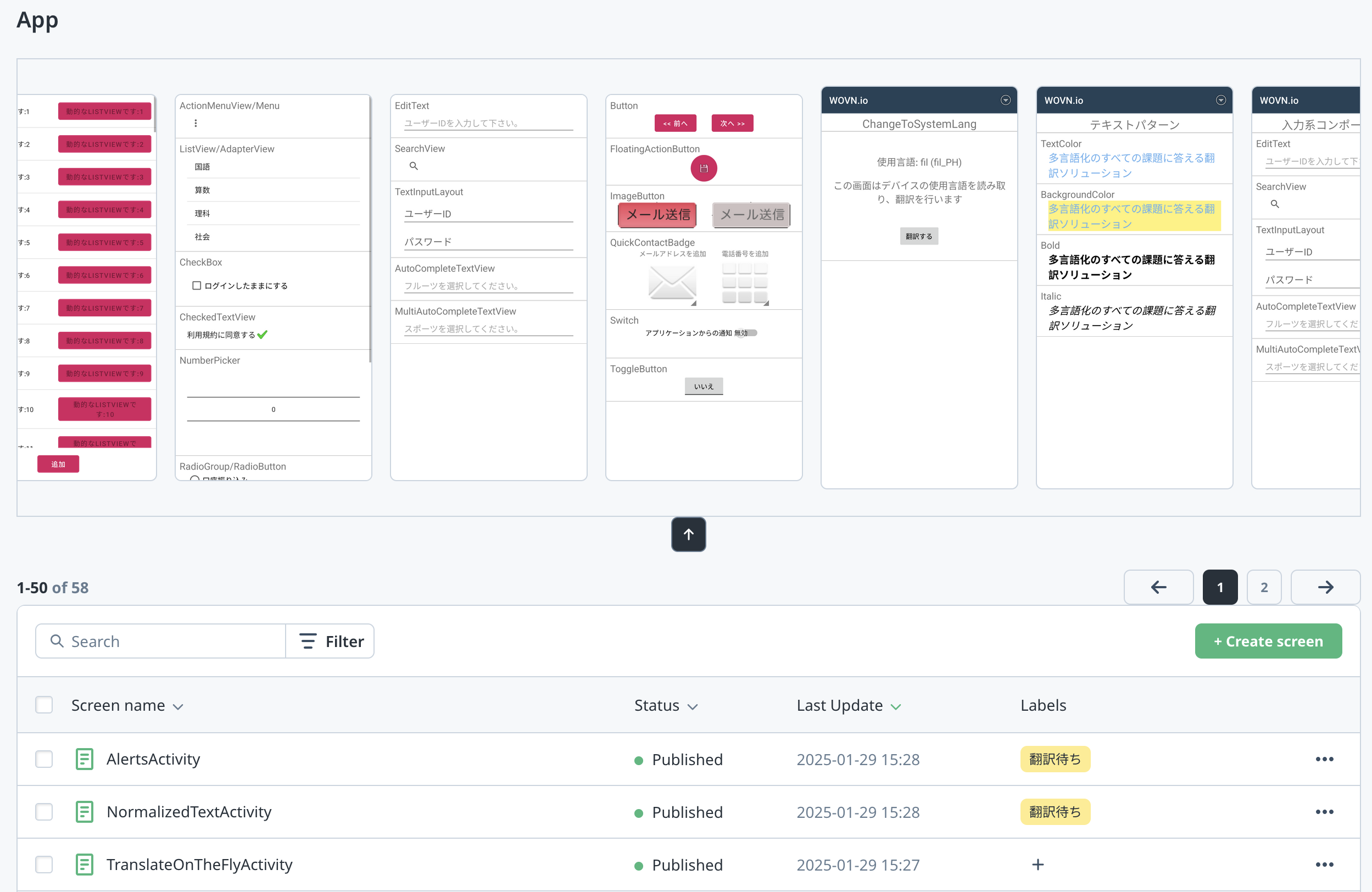
Setup Instructions
1. Confirm Feature Availability
The feature is enabled by default. If you need to verify its status, contact WOVN support.
2. Activate Debug Mode
Ensure your application runs with WOVN’s debug mode enabled.
Note: Learn how to enable this in the debug mode documentation.
3. Use the App in Source Language
- The WOVN SDK automatically captures screenshots only when the app is in its source language.
- Screenshots are uploaded to WOVN servers in the background, requiring no manual intervention.
4. View Profile Images on the Dashboard
Go to the WOVN dashboard and navigate to your screen list. Uploaded profile images will appear alongside their respective screens.